Imagine Shopify as your eCommerce powerhouse. The platform helps brands launch amazing online stores with dynamic Shopify development services. For example, Shopify experts can connect your online shop to apps like Facebook, where over three billion users are active monthly. That’s like having a direct line to a massive crowd of potential customers!
When your Shopify catalog integrates with Facebook, your brand gets a golden opportunity to reach customers at warp speed. There are different ways to make this happen: you can use your Facebook Business Account, sync directly from your Shopify store, or even get a hand from a social media marketing expert in Delhi.
If you’re looking for the simplest method, linking your Shopify catalog with your Facebook Business Account is the best solution. Our blog here will guide you through the process, making syncing your Facebook and Shopify as easy as you can think. So, you have it to expand your customer reach in no time: Facebook, Shopify, and our expert help.
Step 1: Set Up Your Facebook Business Manager Account
Before you can sync your Shopify catalog with Facebook, you need to create a Business Account in Facebook Manager.
Meta Business Manager is a free tool that allows eCommerce brands to securely organize and manage their business pages, ads, and people. While you can run ads and manage your eCommerce brand page from your personal Facebook account, a Business Manager Account offers more benefits.
Step 1: Ensure you have logged into your Facebook personal account and then go to https://business.facebook.com/overview
Step 2: Click on ‘Create Account’
Step 3: Enter your business account name, your name, and business email address. Click on ‘Submit’
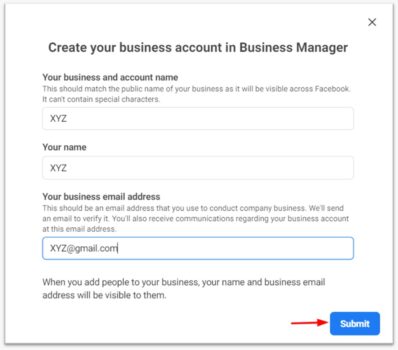
A confirmation email will be sent to your business email account.
Step 4: Go to your inbox and click on the ‘Confirm’ button added to the email body. You’ll be redirected to your business settings page, indicating the successful creation of your Facebook Business Manager Account.
Step 2: Connect to Your Shopify Store
Once your Business Manager Account on Facebook is set up and your Facebook business page is published, perform the following steps:
Step 1: Go to ‘Business Settings’
Step 2: Select the option ‘Data Sources’ and click on the ‘Catalogs’ button
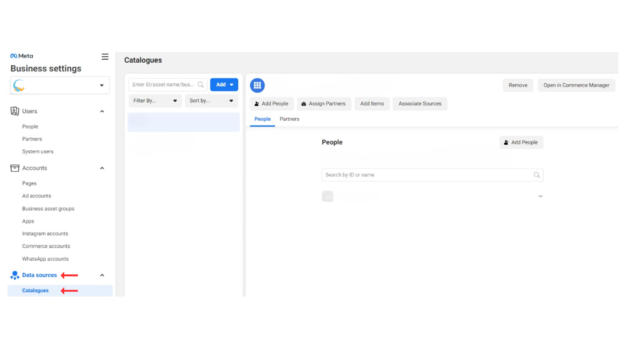
Step 3: Choose ‘Add Products’ under Catalogs
Step 4: Select the ‘Open in eCommerce Manager’ option under the ‘Catalog Manager’ section
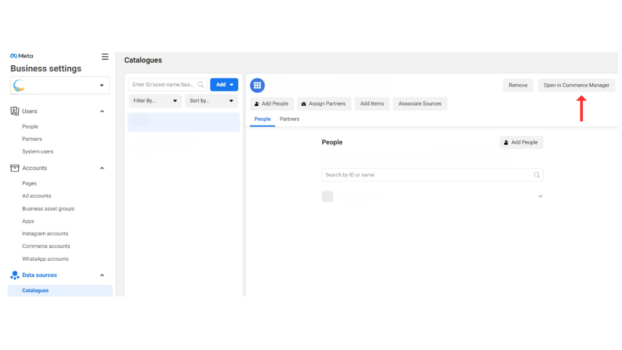
You have successfully connected your Shopify store with the Facebook manager.
Step 3: Set Up Shopify Catalog
Once you have connected your Shopify Store with your Facebook Business Manager Account, Facebook will automatically generate a catalog for your Shopify products.
A catalog contains all the products you want to sell on Facebook.
So, Rename your Catalog.
NOTE
To reach more Facebook users and boost the conversion rate, you must ensure all your product descriptions and details, images and videos, prices, and other critical information are accurate and up-to-date on your Shopify store.
For more details on product requirements, click here.
If handling your Shopify store feels overwhelming, hire seasoned Shopify experts, like DI Infotech Shopify development company. We have experience and expertise in Shopify store setup, catalog syncing, and Facebook marketing.
Step 4: Upload Product Feed to Facebook Manager
Adding products to your catalog is the last step in the syncing process.
Step 1: Open your Facebook Business Manager Account
Step 2: Go to ‘Catalogs’ and select the catalog you have created
Step 3: Click on the ‘Sets’ button
Step 4: Choose ‘Create Set’ from the down-down list

Step 5: Create sets based on specific criteria through the ‘Use Filter’ option
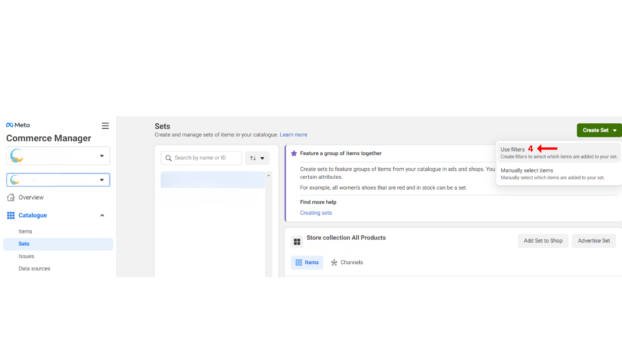
Step 6: Choose the ‘Group ID’
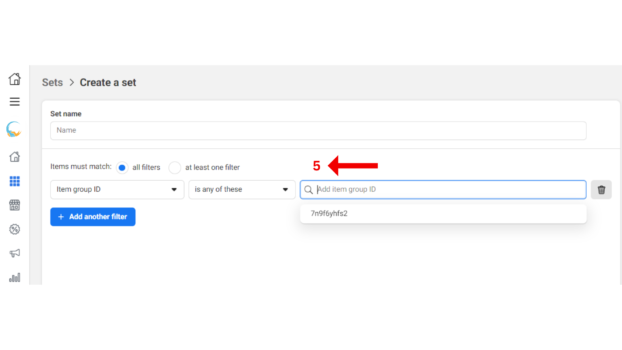
Step 7: Enter the URL of your product feed on the address bar or directly upload the feed file.
IMPORTANT NOTES
Syncing your Shopify products with Facebook is an automated sync – any product changes you make, such as changing an image, editing a description, or updating the price on your Shopify store, will be reflected on Facebook. However, changes made to your products on Facebook will not be reflected on the Shopify store.
Secondly, if syncing is not done properly, it may result in product duplicates on Facebook. If you have any questions or concerns, we recommend contacting your Shopify developer or an experts social media marketing company in Delhi.
Why Syncing Shopify Catalog with Facebook Business Page is Important for eCommerce Brands
In simple words, it makes your products shoppable on Facebook.
Did you know around 70% of Indian consumers are believed to discover brands and products on Facebook?
When your customers come across a Facebook ad, a simple click can redirect them to your Shopify store, where they can make a purchase. It’s like a seamless shopping journey that puts them right in the driver’s seat.
They need not have to switch sites to purchase your products, nor do you have to build another sales channel to sell on Facebook.
Shopify integration with Facebook streamlines eCommerce operations and increases customer reach via Facebook’s enormous user base. eCommerce brands can develop their brand identity and expand their market reach using Facebook as their multi-channel marketing plan.
Additionally, connecting your Shopify store with Facebook means you can use the unique marketing features and analytical support of Facebook Ads.
You can’t ignore the impact of social media on online shopping these days. The quicker you merge the two worlds, the higher your business’s return on investment. Connect with DI Infotech, a certified Shopify development company in India, and discover what else we can do to increase your store’s sales. Let our Shopify experts help you!

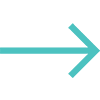



0 Comments