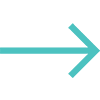An advertising campaign requires a lot of work. To develop the ideal advertisement for your campaign, you will need to control several factors. Many people struggle to control every aspect of their advertisements that’s why they require a tool to assist them with it. The Facebook pixel is a piece of code that you may add to your website to track and keep an eye on user behavior. This tool can help you with modifying, optimizing, and growing your ad’s targeted audience. That is why many social media marketing companies in Delhi use this tool to make their work easy.
By tracking user behavior, you can create more targeted ads that are likely to drive results that will help you expand your existing audience base and reach out to new people.
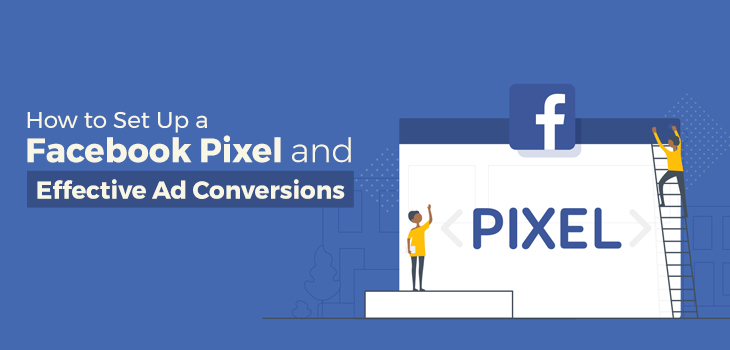
Steps to Set Up a Facebook Pixel
Let us now see some steps on how you can set up a Facebook pixel on your website.
Step 1 – Generate a Pixel
Log into Facebook Ad Manager, click on Ads Manager on the top of the bar then go to the Events Manager and then click on “Create a Pixel”.
Step 2 – Manually Add Pixel Setup Method
Go to the events manager and click on the data sources icon on the left-hand side of the page, then select the pixel you want to set up and then click on continue. Three options will come up “Tag manager”, “Manually install the code” or “Email instructions to a developer”. Select “Manually install the code by yourself” then copy the pixel base code.
Step 3 – Copy Your Pixel Code
Now simply copy the pixel code that will be located on the top of the page by using the (ctrl+c) shortcut key anywhere onto your clipboard or a separate document.
Step 4 – Paste the Code in the Header Section
This is the most important step because after this step only you will be able to track customers’ behavior on different pages of your site. Find the header of your website then paste the base code at the header section located above the closing tab so that the code can appear on every page.
In opposition to “Manually installing the code yourself,” which requires you to set up the pixel code yourself, the “Tag Manager” offers built-in instructions for inserting pixels.
Step 5 – Verify Pixel Implementations
After you are done installing the pixel code, go back to the Facebook Ad Manager and check if the status of the pixel says “active”. Also, you can navigate it to your website in the Chrome browser and then click on the pixel helper icon. The pixel will pop up if loaded successfully.
What are Effective Ad Conversions?
Companies that offer social media services in Delhi understand that the success of effective ad conversions usually helps to measure the success of your advertising campaign. It’s important to know what are the preferences of your targeted audience so that you can take the desired action after seeing your Ad, such as filling out a form, signing up for a newspaper, or making a purchase, etc. Let us now see the steps to create an Effective Ad conversion.
Step 1 – Install the Facebook Pixel Code
Once you have created the pixel make sure it is correctly installed on your website because it is a crucial step in creating conversions.
Step 2 – Create a Conversion
You need to make sure that you have a conversion-oriented website design and development. Since there is no specific code for conversion and only pixel code can be used for the purpose. Once, the custom conversion is created it will start to track the conversion on your website.
Step 3 – Create a Conversion Campaign
This is usually done to see how many times a specific action was completed. Once you are done with the above steps, you may start with the conversion campaign. After that, you will need to choose “Conversion Event” and then click on “Search”. This will let you successfully create the conversion campaign.
If you find this hard to follow it’s best to connect with the best digital marketing company in Delhi so they can help you to set up Facebook pixel.